Running 1.18 on Older PCs
Disclaimer: You can try this workaround at your own risk. We are not responsible if you break something trying to do it yourself.
The Problem
If you have an older laptop you may have encountered this error trying to run Minecraft 1.18:
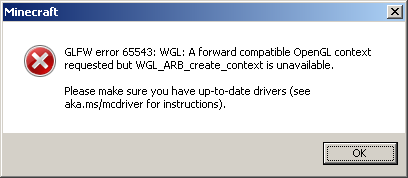
Historically, Minecraft 1.15-1.16.5 were based on the older OpenGL 2.0, but starting with Minecraft 1.17 Microsoft changed the rendering engine to require OpenGL 3.2 or higher, which is not supported by many integrated graphics cards from the early 2010s.
This is why many players with older laptops started reporting they could no longer run the game after the 1.17 update.
The Solution
Luckily for us, there is a workaround we can use to fix this error and resume running Minecraft on these systems for the time being.
There are two things you will need to download and install in order for this patch to work:
Once you have the files downloaded, you want to extract the OpenJDK folder somewhere on your system. The most common location to install the JDK is under C:\Program Files\Java, but any folder will work as long as you keep note of it for later.
Next, you will need to extract the opengl32.dll file from the MesaForWindows download into the bin folder of your JDK 17 installation. If you don't have it already, you may need to download 7-Zip to extract the .7z file here.

Drag the opengl32.dll file from the Mesa3D archive to your OpenJDK bin folder.
Once you have the Mesa3D wrapper copied into your JDK folder, you'll need to go into the Minecraft launcher and create a new installation. Click on the drop down for "More Options" and click "Browse" to change the Java Executable and locate javaw.exe in the bin folder from the new JDK installation we installed earlier in the tutorial.
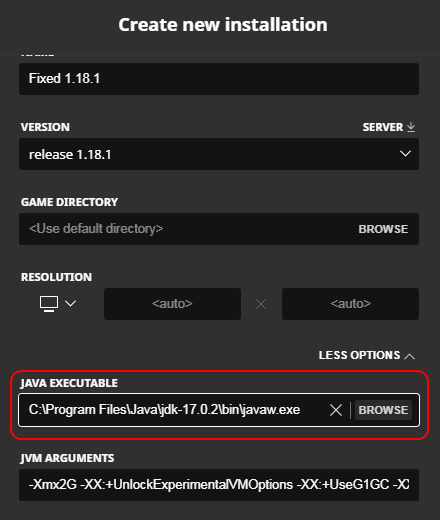
Assuming you did everything correctly, you should be able to launch your fixed 1.18 installation and play Minecraft again on your laptop!
If you encounter the same OpenGL error as before, you either forgot to copy the Mesa3D file into your OpenJDK installation, or you didn't set the Java Executable correctly in the launcher.
Since Mesa3D is a software renderer for OpenGL, you may experience some performance loss from earlier versions of Minecraft. Installing Minecraft Optifine may help improve your FPS, but that is outside the scope of this tutorial.

Ham62's potato laptop that shouldn't be able to run 1.18.1 on Alathra, but does (barely).
